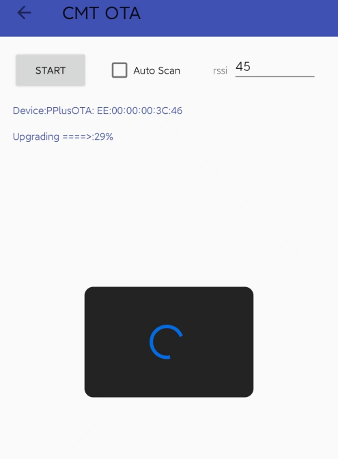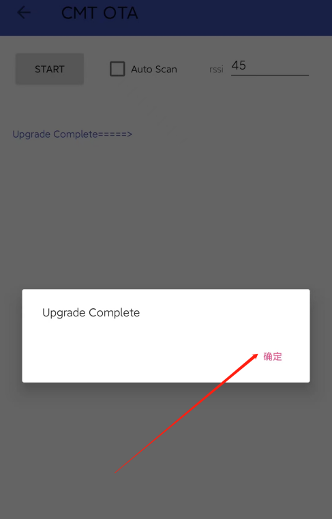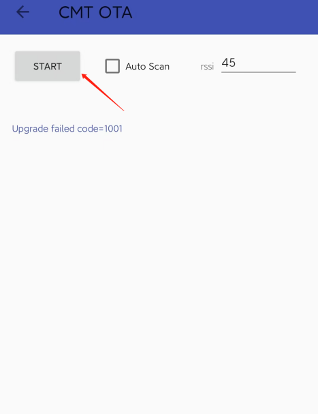EVO21 Upgrade guide
Before upgrading, please close the LIVALL Riding APP and disconnect the helmet and BR80. To ensure that each device can be connected during the upgrade, upgrade each device one by one. Do not connect the BR80 Remote Controller and helmet, and keep only one device turned on during the upgrade.
Android Operation Guide
IOS Operation Guide
Android Operation Guide
IOS Operation Guide
IOS Operation Guide
Dear users, welcome to the LIVALL Smart Helmet upgrade guide, thanks for your support of LIVALL. Please read carefully.
1. Open the APP Store on your iOS phone, then search for “LIVALL OTA”, follow the instructions to download and install.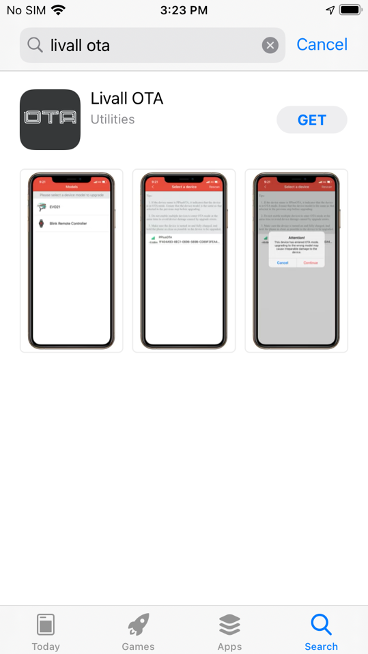
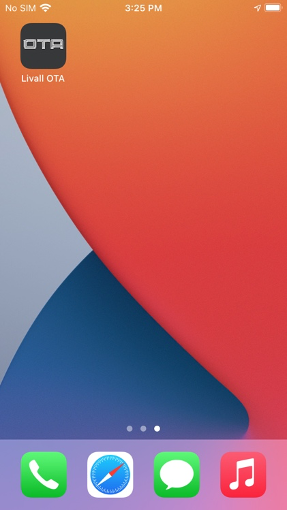
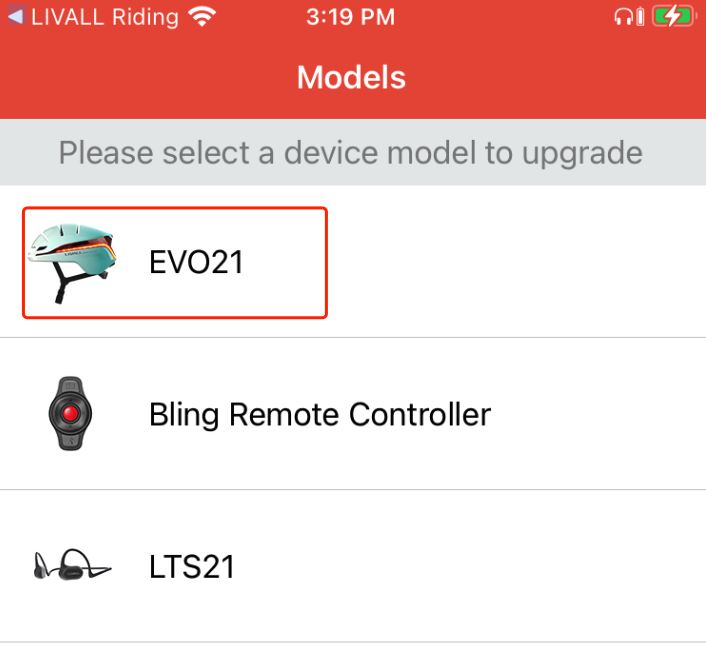
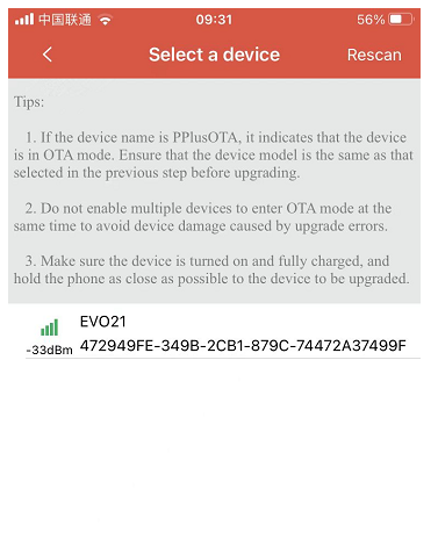
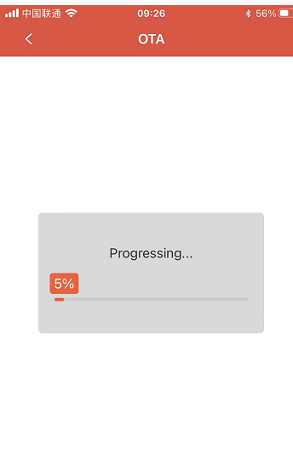
In this case, select the device name with“PPlus OTA” and click to upgrade.
Pay attention: You need to double check that the device name you are upgrading is correct.
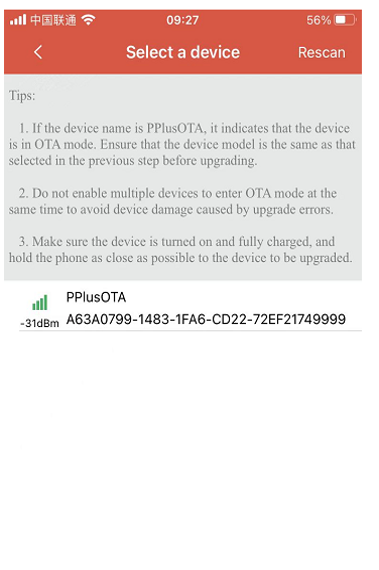
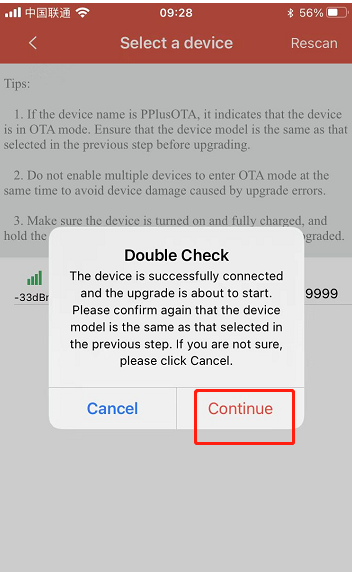
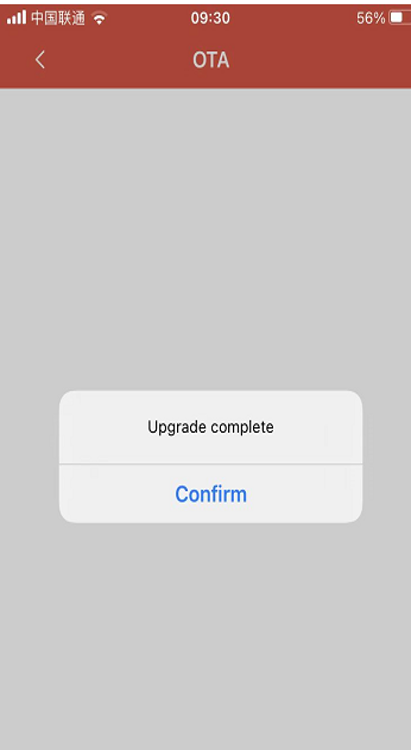
Android Operation Guide
Dear users, welcome to the LIVALL Smart Helmet upgrade guide, thanks for your support. Please read carefully.1. Click the below link to get the upgrade tool(CMT OTA).
Link: https://t.livall.com/i5KCuH
Notice: Only Android phones can be installed
2. Install and enable CMT OTA, and select the device you want to upgrade. Take the EVO21 for example.
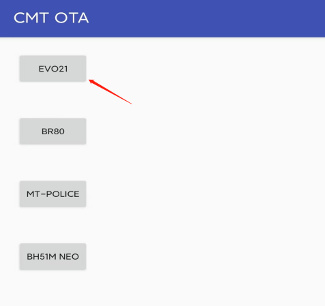
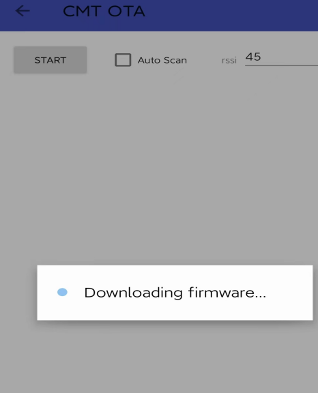
4. After the firmware is downloaded, power on the smart helmet. Then click the START button, make sure your phone is within 20cm of the helmet, and the upgrade tool automatically scans the smart helmet and establishes a connection with it. After the upgrade tool is successfully connected to the smart helmet, it automatically upgrades the smart helmet until the process is completed.